How To Find A Roku IP Address? (Detailed Guide)
It’s helpful to know a Roku IP address if you’re trying to get it to function on your network. You might be trying to connect your Roku stick or TV to Wi-Fi and it just isn’t functioning.

The Roku may not be connected Roku router properly if it isn’t receiving an IP address, or it may have an address that conflicts with that of another device.
Find A Roku IP Address, an IP address is a special number given to a device to identify it on your Wi-Fi or home network.
You can manage and solve issues with Roku and other devices with the aid of the IP address. Here’s a fast guide to locating your Roku IP address.
Troubleshooting: Issues with Finding A Roku IP Address
| Issue | Solution |
|---|---|
| No remote | Use the Roku mobile app to find your IP address. Download the app from the App Store or Google Play, open it, and then tap on the Settings icon. Scroll down and tap on About. Your IP address will be displayed under the Network heading. |
| Lost remote | You can still find your Roku IP address by logging into your router’s admin panel. The IP address of your router is usually printed on the back of the router or in the router’s documentation. Once you have logged into your router’s admin panel, look for a list of connected devices. Your Roku device will be listed with its IP address. |
| Router not accessible | If you can’t access your router’s admin panel, you can use a free online IP address finder tool. These tools scan your network for connected devices and display their IP addresses. Just enter your router’s IP address into the tool and it will display a list of all the devices connected to your network, including your Roku device. |
| Roku not connected to the internet | If your Roku device is not connected to the internet, you won’t be able to find its IP address. Make sure that your Roku device is connected to the internet and then try again. |
| Roku not responding | If your Roku device is not responding, you may need to restart it. To do this, unplug the power cord from the back of the Roku device for 30 seconds and then plug it back in. Once the Roku device has restarted, try finding its IP address again. |
Video: How to Find Roku IP Address
WHAT IS AN IP ADDRESS?
An IP address, also known as an Internet Protocol address, is a set of distinctive numbers that are given to certain internet-connected gear as an identification number.
Get Big Discounts for Internet, Phone, Mobile, and WIFI.
Up to 50% off
Toll-Free Number 1-855-202-7237
(Xfinity, Spectrum, COX, Verizon, AT&T, T-Mobile, etc.)
It aids in differentiating the various hardware components attached to your network.
How To Find A Roku IP Address
In addition, these devices use these IP addresses to communicate with one another. Additionally, an IP address serves as a set of guidelines for the structure of the data you transmit over the internet of the Roku channel.
How to connect the Roku® mobile app to your Roku device?
The Roku’s IP address may be found in the About section of the Settings menu under the Network menu. If your Roku’s IP address is not in one of these private ranges, it is likely connected to the internet directly since your network does not have a router.
Additionally, each IP address has location data, making the devices easier to communicate with.
WHY SHOULD I KNOW MY IP ADDRESS FOR MY ROKU?
If you don’t know the Roku IP address of your Roku, you won’t be able to solve any internet issues you could run into.
For instance, the built-in Roku function My Feed notifies viewers whenever a new television show or movie is broadcast on their preferred channels by uploading the information straight to your feed.
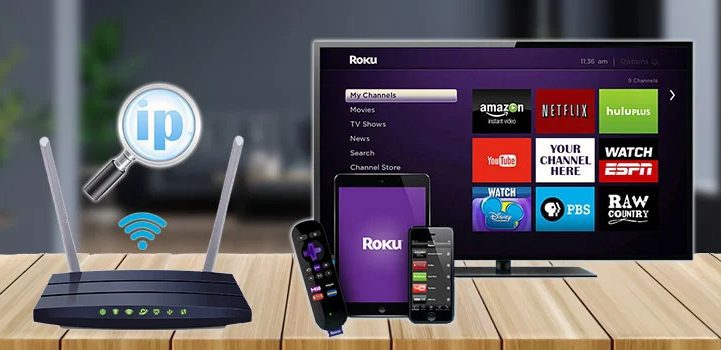
However, if this functionality isn’t functioning, it means there is a network issue, and you won’t be able to resolve it without knowing your Roku IP address.
Roku uses the Dynamic Host Configuration Protocol (DHCP) to automatically obtain an IP address from the network; you can find it by looking at the IP address displayed on your home router or the home screen of your Roku.
If you’re still having trouble finding it, you can try one of several other approaches. In the parts that follow, we’ll look at each one separately.
How to Find IP Address On Roku TV? [2022] (7 Easy Methods)
HOW TO REMOTELY FIND THE ROKU IP ADDRESS?
This is most likely the simplest method for determining your Roku device’s IP address.
The Roku IP address is easily found on their menu, and if you correctly follow my recommendations, you will find it right away:
- Activate the Roku device.
- Using the Roku remote, access the Menu Bar.
- Select “Settings” and then click “Ok.”
- The ‘Network’ option will be found on the submenu that appears after the main menu to Roku streaming stick.
- When you find it, a new sub-menu will open; select “About” from there.
- On the right side of the screen, you may locate your IP address; write it down.
DO YOU NEED A REMOTE TO FIND ROKU’S IP ADDRESS?
There are several methods you can use to determine your Roku’s IP address if you don’t have your remote handy.
However, if the device is not connected to the internet, it will be very difficult to determine the IP address. A Roku TV can be used without remote control or WiFi, though.

Roku lacks an IP address when not connected to the internet since the router dynamically assigns IP addresses to each connected device.
Otherwise, with a little assistance from me, you may simply find the IP address of your Roku. I’ve listed several ways for you to find the IP address below; simply go through them and pick the one that works best for you.
Use the Roku Mobile App to Find Roku’s IP Address
To find the IP address, one method is to utilize the Roku mobile app. You will quickly get the results in your hand’s thanks to the straightforward methodology.
- From the Google Play Store or the App Store, download and launch the Roku mobile app on your smartphone.
- Ensure that your mobile phone and the Roku device are both plugged into the same network.
- Pick System Info by selecting the Settings icon on the app.
- Your IP address and other networking information can be found under My Network.
Use a Web Browser to Find Roku’s IP Address
Using the Roku Roku remote add-on for Google Chrome is another one of the simplest ways to find your Roku’s IP address.
Roku is a web application with remote control features that you can use to find the IP address of your Roku device. To locate and connect with Roku devices on the network, though, it requires a unique function.
What you must do is as follows:
- If you can’t find the web store, just type “Chrome Apps” into your Google search bar, and the Chrome Web Store will show up in the list. Open Google Chrome on your laptop or computer and go to the Chrome Web Store.
- When you open it and type “Remoku” into the search bar, the Remoku app page will appear on your screen.
- After clicking the “Add to Chrome” button, hit the “Add Extension prompt.”
- When you’re finished, click the Remoku icon that will appear in the upper right corner of your Chrome window to activate a virtual remote.
- Now, select “Settings” from the remote’s menu section. The top section of the Settings menu has all the information you need to connect to Roku.
- Match the IP address of your network with the pattern in the top line, and then in the following line, state how many Roku account devices are currently linked to the network.
- You can now identify the IP address of the Roku you’re looking for since Remoku will now scan for Roku accounts in chrome browser devices connected to your network and list every one of their IP addresses.
Find Roku’s IP Address In The Admin Console Of Your Router
This approach might not always be successful since while most routers let you see the status of the devices connecting to them, others don’t.

You only need to be aware of your router’s admin login information to complete the operation.
- Log into the admin section of your router using a web browser.
- Some routers will show you a list of the devices that are connected, while others will require you to log in.
- Visit the status page after logging in; the Roku Device you’re looking for will be listed here along with its IP address.
- Look for the MAC addresses instead if you can’t identify the Roku device because most routers have a column for them.
You may check your Roku IP address using a mobile device.
If the aforementioned technique didn’t work for you, you can use your mobile device to look up the IP address of your Roku.
You will quickly get the results in your hand’s thanks to this procedure, which is quite straightforward.
- Connect Roku to the same network as your mobile device.
- On your phone, click the Settings button.
- From there, select “Wi-Fi network” and then navigate to it.
- You can now view the specifics of your Wi-Fi network.
- Compare the first four digits of the IP address on your smartphone with that of the Roku, and the IP address will also be displayed among them.
- You have discovered the correct IP address if it matches.
SPEAK TO SUPPORT
After going through all of this work, you should definitely consider calling customer service if you are still unable to find the IP address.
You can get assistance from them with it. Make sure you are aware of your Roku’s serial number because they may need it to determine its IP address.
Visit the Roku support page and select the device you’re experiencing problems with. You could then be able to chat with them or arrange a callback after that. You might also send them an email with your concerns.
As long as you have the serial number of the Roku device on hand, they will undoubtedly be able to assist you.
CONCLUSION
As you can see, there are various ways to access your Roku TV’s IP address, whether you have the remote or not.
I hope the instructions above were not too difficult for you. Before going any further, there are a few things you should bear in mind.
Go to the closest store and purchase a remote if you’re having trouble using the Roku without it. Verify that it is included in the list of supported Roku devices.
Frequently Asked Questions
Without a remote, how can I connect my Roku to a new WiFi?
You can use your phone to connect your Roku device to your Wi-Fi network even if you don’t have physical control. Download the Roku remote app for iOS or Android to accomplish this. The app will walk you through all of its features when it launches for the first time, including how to use it in place of the Roku control.
If I don’t have the remote, how can I use my Roku?
So, download the app if you misplace your remote: With the free Roku mobile app, you can use your phone as a remote control for your Roku TV or streaming player as well as iOS (Apple) and Android devices. You can download the app to your tablet or smartphone.
Is the IP address printed on the TV’s back?
Before connecting to your router and receiving an IP address from the router, the television has no IP address. Most routers will offer you a list of the connected devices and their associated IP numbers if you can log in to the settings web page.
References:
https://www.androidauthority.com/roku-ip-address-3143561/
https://www.businessinsider.com/guides/streaming/how-to-find-roku-ip-address
I am passionate about networking internet technology and connecting the world. I believe that we can make a difference by providing unique solutions that are reliable and easy to use. I am constantly innovating and expanding our reach to new markets. Our goal is to provide global access to affordable, high-quality internet connectivity. Join us in our mission to connect the world!

![What Channel Is HBO Max On FiOS? [Easy Guide - [2023] 6 What Channel Is HBO Max On FiOS? [Easy Guide – [2023]](https://sycamorenet.com/wp-content/uploads/2022/02/8266e4bf-1-768x432.png)




